What is Crash Detection? What to know about Apple's Crash Detection on iPhone and Apple Watch
- Jan 20, 2023
- 3 min read
Updated: Jan 21, 2023
What is required to use Apple's Crash Detection?
Crash Detection works on iPhone 14 and 14 Pro models running the latest version of iOS. Any iPhone model before iPhone 14 cannot use Crash Detection. As of writing this article, the most recent version of iOS is 16.2. Crash Detection also works on Apple Watch Series 8, Apple Watch SE 2nd Gen and Apple Watch Ultra Running the latest version of WatchOS. As of writing this article, the most recent version of WatchOS is 9.2. Find the Most current version of iOS and WatchOS on Apple's Website Here.
Need help updating your iPhone or Apple Watch?
Here's what you need to know about Apple's Crash Detection Feature.

The Feature was originally announced by Apple during their "Far Out" event on September 7th, 2022. At this event, Apple introduced Crash Detection alongside the iPhone 14 and Apple Watch Hardware Updates to support this feature. Shortly after iPhone 14 started shipping and customers started to use their new devices, Apple received multiple reports of false emergency calls. On November 20th, 2022, Apple released iOS 16.1.2. in attempts to address the issue, the release included the following statement in the update notes, "Crash Detection optimizations on iPhone 14 and iPhone 14 Pro models." It is expected that Apple will continue to make improvements to Crash Detection via future software updates, as users can opt-in to improve crash detection in Settings.
How Does the Crash Detection Feature work?
Crash Detection works in tandem with your device's Cellular and or Wi-Fi Calling capabilities to call emergency services without user intervention after iPhone has experienced a sudden stop and/or loud crash.
In order to detect severe car crashes, Apple has trained iPhones and Apple Watches in lab environments to use built-in microphones to detect audio cues like crashing sounds, barometers to sense pressure changes, and gyroscopes to capture movement, speed, and position data of the device. Using on-device processing, iPhone can analyze these sounds and make an educated guess when you may have been in a severe accident.

Before calling emergency services, iPhone sounds an alert and reads the on screen displayed message stating, "It looks like you've been in a crash". The Screen also displays a slider to call emergency services if you are nearby.
Apple Watch will also do a similar chime and displays the same slider on the screen. Apple Watch will not read the screen to detail emergency services may be called.
If you have iPhone with a paired Apple Watch, the Apple Watch takes precedence during a crash, and Apple Watch will chime and display a prompt with the slider, and iPhone may not prompt or sound.
If there is no response for 20 seconds, the devices will automatically call emergency services. If the user stops the call within 20 seconds, no call will be made.
When crash detection calls emergency services, it also notifies any emergency contacts that may have been set up in Apple Health. If a Medical ID has also been set up in Apple Health, A Medical ID slider will be shown on iPhone during the call. Medical ID is an Apple Health feature that consolidates all Important health information into one screen for emergency responders.
iPhone will also Automatically share your Location with Emergency contacts if set up to turn on Location Services for Emergency SOS: On your iPhone, tap Settings > Privacy & Security > Location Services > System Services, and make sure Emergency Calls & SOS is turned on.
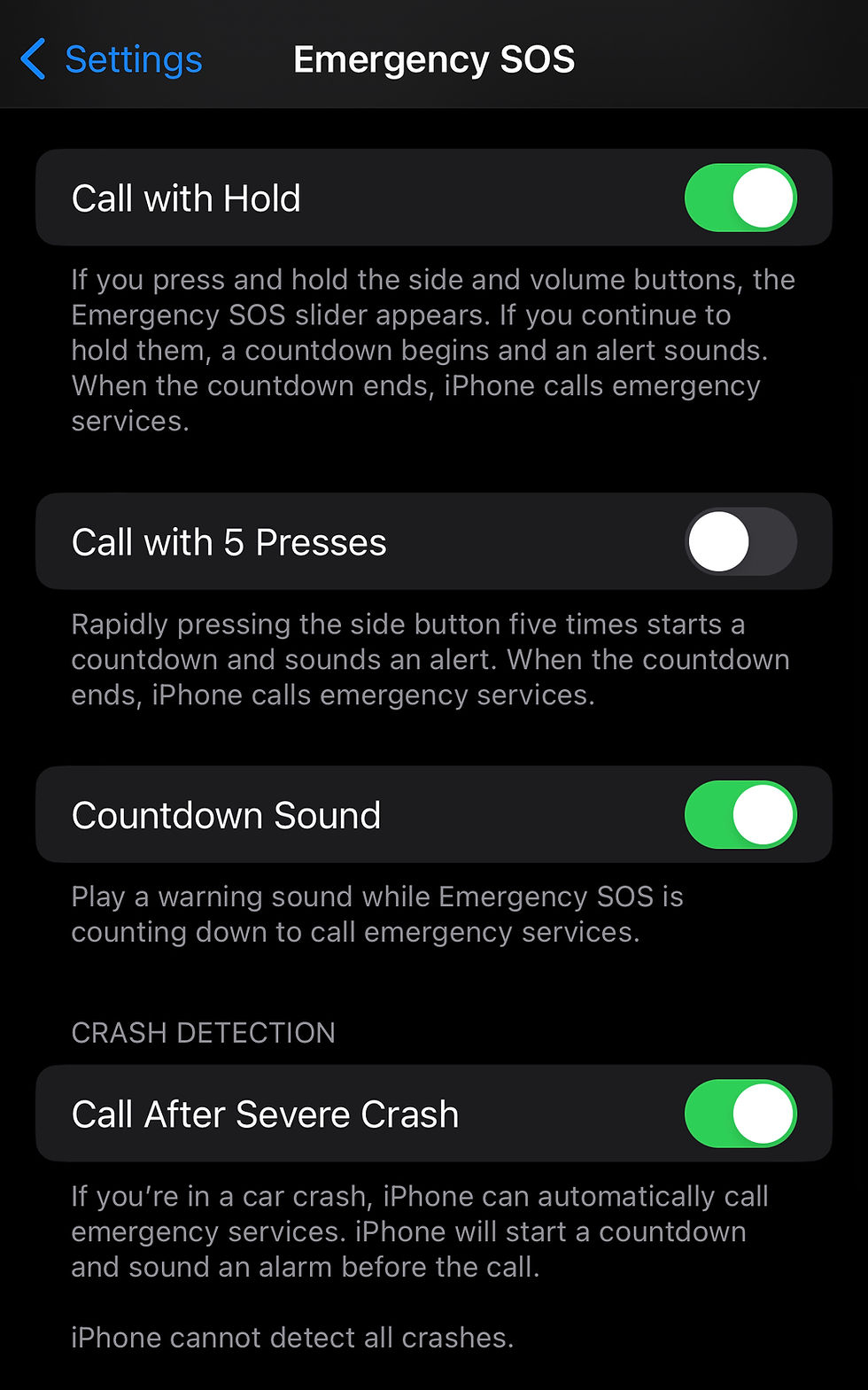
Emergency Contacts and Medical ID can be set up in Apple Health, And you can read more about it on Apple's Website Here.
MacMan can help you set up Emergency Contacts and Medical ID during our One-on-One Support time.
How to check Crash Detection and other Emergency services Settings on iPhone.
Crash Detection Settings can be updated in Settings > Emergency SOS > Call after severe Crash. After Checking the Silver switch to OFF, you will need to click Turn Off on the Next prompt.
Here are some situations when Crash Detection could help if Enabled.
- Riding in a Car
-Snowmobiling
-Riding ATV
- Other Motorized Actives that could result in a crash that may require Emergency Services response.
Here are some situations to remember to Turn OFF Crash Detection.
- Skiing or Snowboarding
- Riding Rollercoasters
- Other physical actives with iPhone including sudden abrupt stops and loud crashes that you know you will not require Emergency Services response.
MacMan's Tech Tips Suggestions
Using Crash Detection on iPhone can help in an emergency situation when needed. However, during the early stages of development during real-world use pay extra attention when you have this setting enabled. Remember iPhone 14 has Crash Detection turned ON by default.


Comments